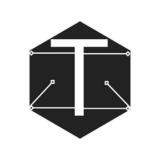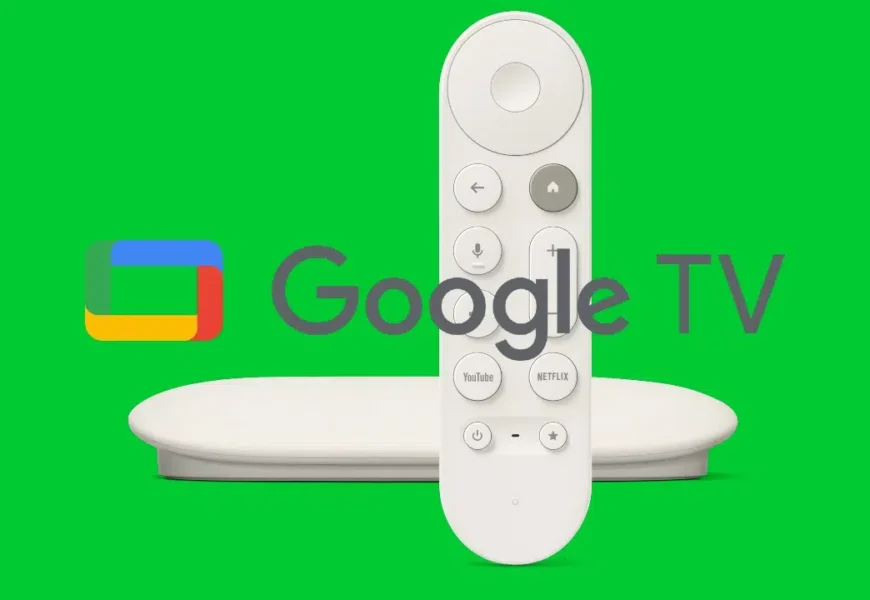Google TV is one of the leading platforms for smart TVs, offering an intuitive interface and a feature-rich operating system. However, like any technology, it can encounter occasional glitches that affect performance. From slow navigation to app crashes and connectivity issues, these problems can be frustrating. Fortunately, most of them have simple fixes.
If you’re experiencing difficulties, this guide provides a step-by-step approach to resolving the most common Google TV issues, ensuring a smooth and uninterrupted viewing experience.
Google TV Running Slowly Over time, Google TV may slow down due to excessive background processes, limited storage, or prolonged use without a restart.
- Limit Background Processes: Enable developer options and reduce the number of running background processes.
- Disable Animations: Turning off animations in developer settings can enhance performance.
- Enable “Apps Only” Mode: This reduces system load and improves speed.
- Free Up Storage: Navigate to Settings > System > Storage and remove unused apps to free up space.
Wi-Fi Connectivity Issues If Google TV struggles to maintain a stable internet connection or streaming is slow, the issue may be with your Wi-Fi signal or network congestion.
- Reposition Your Router: Placing it closer to your TV can improve signal strength.
- Reconnect to the Network: Go to Settings > Network & Internet, select your Wi-Fi network, and tap “Forget Network” before reconnecting.
- Use an Ethernet Cable: A wired connection offers greater stability.
- Update Router Firmware: Ensure your router’s software is up to date.
Unable to Install More Apps If Google TV displays a storage error when trying to install new apps, it likely lacks sufficient space.
- Uninstall Unused Apps: Navigate to Settings > Storage and remove unnecessary applications.
- Clear Cache and Data: Go to Settings > Apps and select “Clear Cache” to free up space.
- Expand Storage: If supported, use a USB hub with an external storage device.
Sound Issues If you experience distorted, delayed, or missing audio, there may be a configuration or device pairing issue.
- Check Speaker and Volume Settings: Ensure external speakers are properly connected and powered on.
- Adjust Audio Output Settings: Navigate to Settings > Display & Sound > Sound and review configurations.
- Reconnect Bluetooth Devices: If using Bluetooth speakers, unpair and re-pair them.
- Update TV Firmware: Some updates include audio fixes.
Apps Not Opening or Crashing If an app fails to launch or crashes frequently, it may have corrupted data or compatibility issues.
- Force Stop the App: Go to Settings > Apps, select the problematic app, and choose “Force Stop.”
- Clear Cache and Data: This helps reset the app’s configuration.
- Update or Reinstall the App: Check the Google Play Store for updates or reinstall if necessary.
Remote Control Not Responding If the remote stops working or fails to pair, troubleshooting may be required.
- Replace Batteries: Ensure the remote has fresh batteries.
- Re-Pair the Remote: Go to Settings > Controller & Accessories, select the remote, and tap “Forget” before reconnecting.
- Check for Updates: Firmware updates can improve remote functionality.
Black Screen or Unresponsive Home Screen If the main menu fails to load or a black screen appears, the system may have crashed.
- Restart the Device: Navigate to Settings > System > Reboot.
- Power Cycle the TV: Unplug the TV from the power source for a few minutes before turning it back on.
- Check Internet Connectivity: Run a speed test to ensure the issue isn’t network-related.
Factory Reset as a Last Resort If issues persist, resetting Google TV to its factory settings can resolve persistent problems.
- Go to Settings > System > About > Factory Reset.
- Confirm and Reboot: Wait for the process to complete.
- Reconfigure the Device: Set up Google TV from scratch and reinstall apps as needed.
Google TV is a versatile platform, but occasional issues can arise. By following these troubleshooting steps, you can resolve most common problems and continue enjoying a seamless entertainment experience. Share this guide to help others troubleshoot and optimize their Google TV performance.
Last modified: February 22, 2025